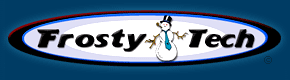
TOP 5 Heat Sinks TOP 5 Low Profile Heat Sinks TOP 5 Liquid Coolers
Heatsinks by Brand / Mfgr Reviews + Articless Advanced Search
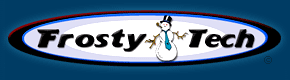 |
TOP 5 Heat Sinks TOP 5 Low Profile Heat Sinks TOP 5 Liquid Coolers Heatsinks by Brand / Mfgr Reviews + Articless Advanced Search |
Once the Zalman ZM-MFC2 is powered up, the first you may want to do is turn off the alarm. The alarm signals if any of the four fan ports remain vacant, or the fan is stops rotating. Do this by pressing the 'mode' button until the appropriate fan channel is blinking on the backlit LCD display, then press the 'jog wheel' once to turn off the little animated fan icon. That will disable the fan alarm for that channel. You may want to do the same for the other three channels, or not, it won't affect the fan speed controls.
For example, to set a speed to 2500 RPM you'll need to key in 2520 RPM, or the next highest increment above your target speed. The fan speed scale ranges from 60 RPM to 5940 RPM, but it will not force a fan to go faster than it's capable of. The output voltage on each fan channel ranges from 4-12V, maximum current is 0.7A. If the RPM level for a 2000 RPM fan is set to 5940 RPM, the actual fan speed will climb no higher than about 2000 RPM. If the target fan speed is set too low, it's possible the fan may stall and in that case the ZM-MFC2 fan speed alarm will sound (if it's enabled). If that happens, you'll need increase the desired RPM setting. Every 3-pin fan responds a little differently to low voltages so we'd recommend doing a test run with the side of you computer case off first. Getting used to the Zalman ZM-MFC2's controls, and scrolling through the fan channels to reach the one you want isn't difficult. In a matter of minutes we got the hang of it, then had no difficulty resetting fan speed on the fly. Though the LCD display makes it look quite complicated, the ZM-MFC2 really doesn't complicate things with a lot of unnecessary options.
The temperature levels are displayed below each fan channel, but are not directly linked to the fan channel. It would be nice to be able to set fan speed to scale up higher, say if temperatures reached 55°C for example, but this functionality doesn't exist. If the fan alarm is engaged, a little propeller icon will move while the fan is spinning. If the fan stalls a general alarm signals and the propeller icon stops moving. PWM and Standard fan speed control
The ability to monitor a CPU fan and control the speed of a PWM fan is one of the best features of the Zalman ZM-MFC2 in our opinion, but the 4-pin jack Zalman chose doesn't easily work with the hybrid fan 4/3-pin jacks the majority of CPU fans use. These hybrid 4-pin connectors have a tab at the third pin to help users properly align the power plug on legacy 3-pin motherboard fan headers. The only solution is to break off the retention tab from the 4-pin PWM extension cable that ships with the ZM-MFC2, or cut off the offending alignment tab on the fan's power connector. This is something we'd like to see Zalman resolve. A non-PWM fan will work on the 4-pin PWM fan channel, but not every PWM fan operates properly if connected to one of the 3-pin fan channels on the Zalman ZM-MFC2. Frostytech tested a couple PWM-based heatsinks and some worked, others did not, regardless if they were normally backwards compatible with 3-pin fan headers. It seems wise to keep the PWM fan connected only to the PWM fan channel on the ZM-MFC2. Monitoring the total power draw of your computer is also possible with this fan speed controller, Frostytech will take a closer look at this aspect next...
|
|
|||||||||||||||||||||||||
|
Find a Heatsink . Latest Heatsink Reviews . Top 5 Heatsinks Tested . Top 5 Low Profile Heatsinks . Top 5 Liquid Coolers . Heatsinks by Mfgr / Brand |
Social Media |
FrostyTech.com Info . Feedback . Contact Us / Heatsink Submissions . Submit News . Privacy Policy |
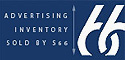 | |
© Copyright 1999-2025 www.frostytech.com All Rights Reserved. Privacy policy and Terms of Use Images © FrostyTech.com and may not be reproduced without express written permission. Current students and faculty of accredited Universities may use Frostytech images in research papers and thesis, provided each image is attributed. | ||||